Autocorrect is a very popular feature on Android smartphones, which helps you with typing so that you make fewer mistakes. However, the thing is that it doesn’t work well in some cases, and many people prefer to turn it off. If you also want to get rid of Autocorrect on your Android phone and want step-by-step guidance, this guide is for you. Let’s get started.
How to Turn Off Autocorrect on Samsung Phones
Samsung is one of the major players in the smartphone industry, and the company is known for its feature-rich smartphones. These phones also come with Autocorrect feature, but it’s known as “Predictive Text” in Samsung phones. The process of turning off Autocorrect on Samsung Phones is pretty simple and easy. Here’s how you can do it.
- Unlock your Samsung Smartphone.
- Now go to the apps menu, find the settings app, and tap it.
- Once you are in the settings, navigate to the General Management section and tap it.
- Now go to Language and Input section and tap it.
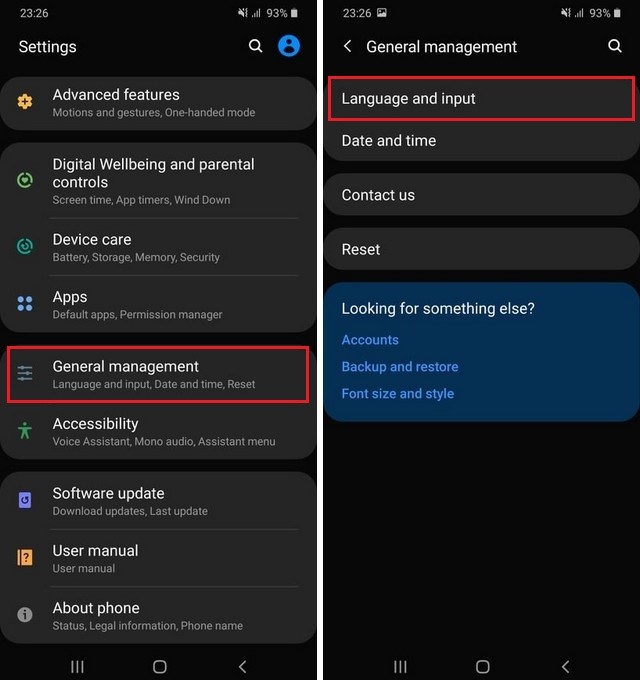
- Tap the On-Screen Keyboard Section and select the keyboard you use. We are using a Samsung keyboard, so we will go for this one.
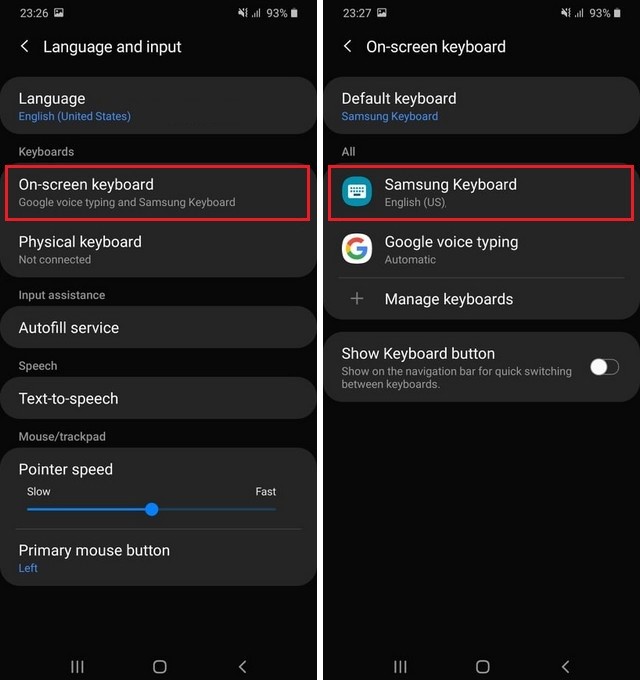
- Go to the Smart Typing section and tap it.
- Find the Predictive Text section and toggle it gray to turn it off.
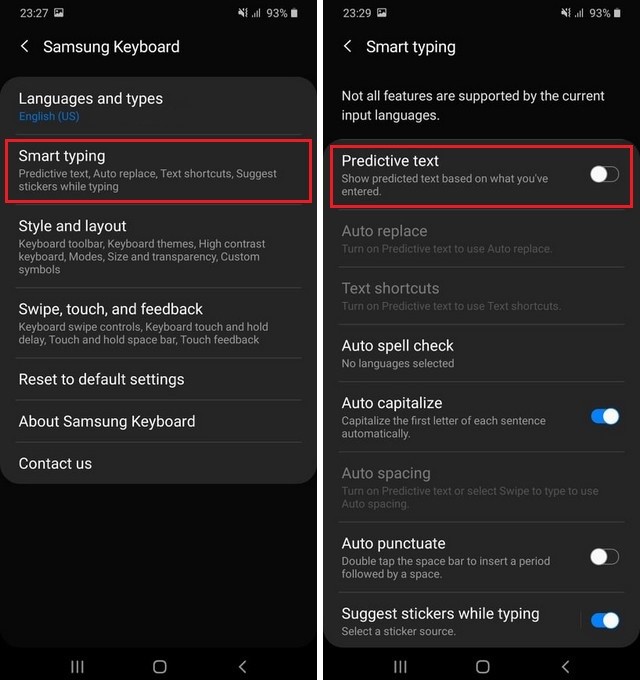
Congratulations! You have successfully turned off Autocorrect on your Android Phone. If you don’t want to fully disable autocorrect, you can turn off features like Auto-replace, which will allow the system to suggest suggestions, but it won’t automatically replace it.
How to Turn Off Autocorrect on LG Phones
LG doesn’t have a great share in the smartphone market, but the company makes some pretty amazing smartphones in the premium category. Like other Android smartphones, LG Phones also comes with an Autocorrect feature. Here’s how you can turn off autocorrect on LG Smartphones.
- Turn on your LG Smartphone.
- Now go to your messages section and tap the text area so that the keyboard pops up.
- Once the keyboard appears, press the Dictation button and keep holding it until further options appear
- Tap on Settings.
- Once you are in the settings, find your way to the Predictive Text section and toggle it gray to turn it off.
Congratulations! You have successfully turned off Autocorrect on Android Phones. In this way, you can get rid of Autocorrect on your LG Smartphones. If you ever wish to enable it again, follow the same steps but this time toggle it to turn it on.
How to Turn Off Autocorrect on Huawei Phones
Huawei Phone is one of the most popular smartphone companies in the world. The company offersa wide range of smartphones for a different section of the smartphone market. Like other smartphones, Huawei Phones also come with autocorrect, which you can easily disable by following simple steps. Here’s how you can do it.
- Unlock your Huawei Smartphone.
- Swipe down from the top of your smartphone’s screen and tap the gear-shaped icon to get into settings.
- In the settings, find System & Updates section and tap it.
- Now find your way to Language & Input section and tap it.
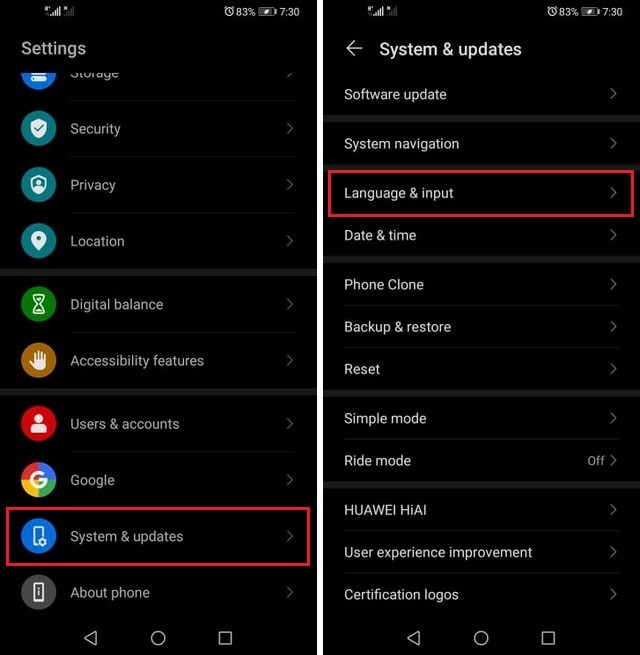
- Tap on Default Keyboard. As we are using SwiftKey, we will pick this one.
- In the settings of SwiftKey, go to Typing section and tap it.
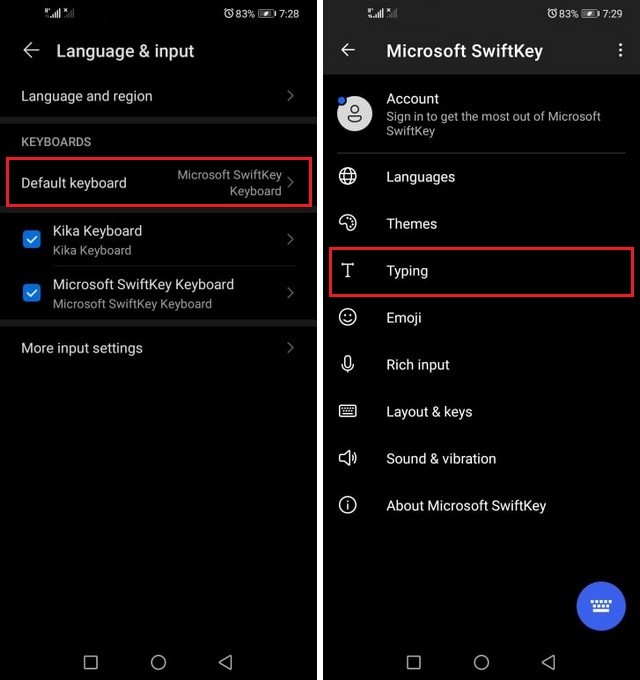
- Here you will find different options. Find Autocorrect and toggle It gray to turn it off.
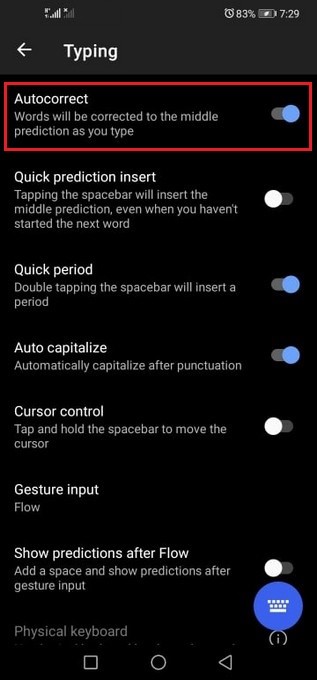
Congratulations! You have successfully turned off Autocorrect on your Huawei Smartphone. If you are using Gboard, then the process is very simple. Follow the steps to the Keyboard choosing section and select Gboard. In the settings, go to Text Correction > Correction > Auto-Correction and toggle it gray to turn it off.
How to Turn off Autocorrect on Xiaomi Phones
Xiaomi is a very popular smartphone company which is known for its quality smartphones and stunning prices. These phones also come with the autocorrect feature, and you also get the option to disable it. So, if you want to get rid of Autocorrect on your Xiaomi smartphone, follow these steps.
- Unlock your Xiaomi smartphone.
- Now swipe down from the top of your smartphone’s screen (on the right side of the screen) and tap the gear-shaped icon to get into settings.
- In the settings, scroll down, find Additional Settings and tap it.
- Now find your way to Language & Input section and tap it.
- Go to the Input Methods section and tap Manage Keyboard.
- Select the keyboard which you regularly use. As Gboard comes as the default keyboard on Xiaomi phones, we are picking this option.
- Once you are in the settings of Gboard, find the Text Correction section and tap it.
- Scroll down to the Correction section and turn off Auto-correction.
Congratulations! You have successfully turned off autocorrect on Android phones. If you use a keyboard other than Gboard, don’t worry. Just go to the settings of your keyboard, and look for Autocorrect or Predictive Text. Once you find it, toggle it off to disable AutoCorrect.
Can I enable Autocorrect after turning it off?
When you turn off autocorrect, the system won’t suggest any recommendations and automatically correct your mistakes. So, if you want to enable it, simply follow the same steps and enable the autocorrect from the settings.
Is Autocorrect worth it?
It mainly depends on your use. If you use your smartphone for professional communication in English, then autocorrect is worth it. Just disable the Auto-replace feature, and you are all set to use it.
Conclusion
In this Vodytech guide, we explained how you can turn off autocorrect on your Android smartphones. We shared the step-by-step guide for popular phones like Huawei, LG, Xiaomi, and Samsung, which will help you to turn off Autocorrect easily. If you have any questions or suggestions, please let us know in the comments. Also, don’t forget to check this guide if you want to learn the different ways of taking a screenshot on Android.




