In this guide, you will learn how to take a Screenshot on the Samsung Galaxy S6. Galaxy S6 was Samsung’s flagship smartphone of 2015 but still, it is one of the better Android smartphones out there. It comes with a decent processor and relatively good specs and it can still provide a pretty decent performance even in 2020. If you are new to the Android or to the Samsung phones then don’t worry because the process of taking screenshots on android smartphones is pretty easy and we will show you how to do it. Let’s get started.
How to Take a Screenshot on the Samsung Galaxy S6 using the buttons combination
Taking a screenshot using the buttons combination is one of the easiest and quickest methods. All you need to do is to press the buttons for a few moments and voila, the system will take the screenshot. Here is how you can do it.
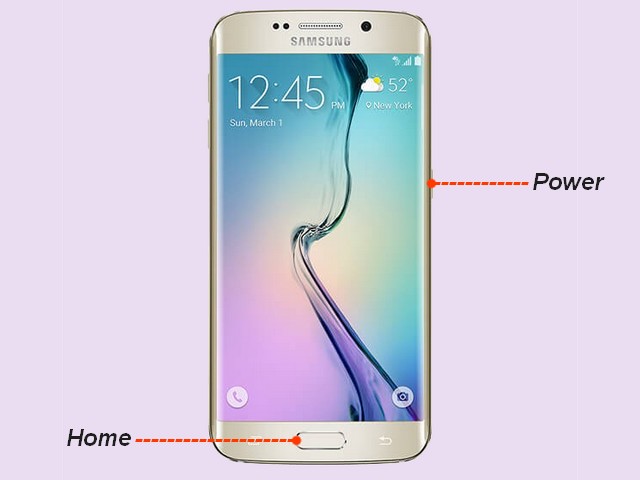
- Open the content you want to screenshot on your screen.
- Now press and hold the power button and home button simultaneously. Keep holding until you hear the camera shutter sound with the screen shrinking animation. It will be the signs that the system has captured the screenshot.
- It will be saved directly into the gallery app and you can access it there.
Congratulations! You have successfully taken the screenshot on your Samsung Galaxy S6. This method is the best method but if you are looking for the fancy method then you can try the next method.
How to Take a Screenshot on the Samsung Galaxy S6 using the Palm Gestures
Samsung Galaxy S6 is a flagship smartphone of its time and it also comes with the fancy way of taking the screenshot. You can easily capture the screenshot by using your palm. Here’s how you can do it.
- Swipe down from the top of the screen and tap the gear-shaped icon to access the settings. Alternatively, go to the menu and tap the “Settings” icon to access the settings.
- In the settings, find the “Motion” section.
- Now tap the “Motion and gestures”.
- Find “Palm Swipe to Capture” and Toggle it blue to turn it on.
You have successfully enabled the palm gesture on your Galaxy S6 and now you are ready to use this feature to take the screenshot.
- Open the content you want to screenshot on the screen.
- Now extend your palm to the side of the screen and gently swipe it across the screen.
- You will see the animation on the screen and the screenshot will be saved in the gallery.
This feature is very handy but you will need to practice it sometime to perfect it. However, after the learning curve, you will be able to take screenshots very easily.
Conclusion
These are the different ways to take a screenshot on the Samsung Galaxy S6. You can use any of the above-mentioned ways according to your convenience. Let us know your favorite way in the comment section below. Also, if you want to learn how to wipe cache partition on Samsung Galaxy S6, then visit our website.




