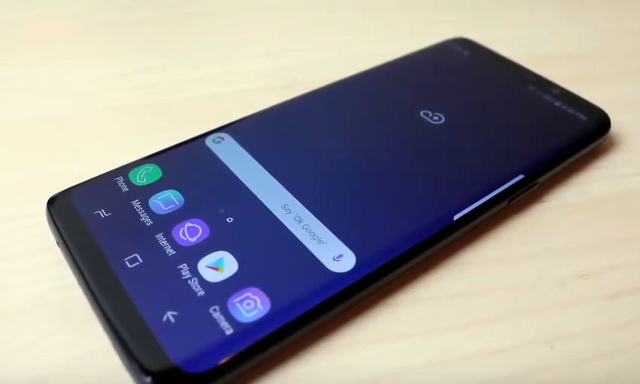In this guide, you will learn how to factory reset Samsung Galaxy S9. Samsung Galaxy S9 is one of the best smartphones out there. It comes with a powerful processor, top of the line features and beautiful display. However, just like other Android smartphones, you can experience some decline in its performance. You can use the factory reset method which will remove all data from your Galaxy S9 and take it to its default state. If you are interested in the factory resetting your Samsung Galaxy S9 then you are in the right place. We will show you how to do it. Let’s get started.
What’s you should use the Factory Reset?
The factory reset is normally used if you experience the decline in the performance of your smartphone or your smartphone is not working properly. Factory reset will remove all the apps, contacts, messages, pictures and videos from your Galaxy S9. So, if you are planning to use then make sure to keep the backup of your data.
How o Factory Reset Samsung Galaxy S9?
The whole process is a bit long but you can easily do it by following these steps.
- Swipe down from the top of the screen and tap the gear-shaped icon on the top right corner to access the settings.
- In the settings, find the Cloud and accounts section and open it.
- Now, in the Cloud and accounts section, find Backup and restore and open it.
- In this section, you will find back up my data and Automatic restore, use these features according to your preference. Once you are done with this step, tap the backup key and go back to settings.
- Find the General Management section and open it.
- Tap the Reset and then Factory data reset.
- Now scroll down to the bottom of the screen and tap Reset and then delete all.
- The system will ask you for credentials if you have a screen lock and then you will be asked to enter your Samsung account password to confirm your identity.
- Now sit back and wait for the device to finish the whole process.
Conclusion
After finishing the process, your device will be restored to its default state and you will have to set it up just like a new smartphone. If you have any questions, please let us know in the comment section below. Also, if you want to learn How to clear cache on Samsung Galaxy S9, then visit our website.