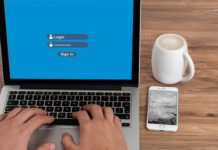Windows Registry is basically the database that keeps the settings of day-to-day operations. This database keeps a record of almost everything you use on Windows 10. So, it’s important you don’t mess around with it and only clean it when it’s necessary. Normally, you won’t have to clean your Windows 10 Registry, but if you are using your PC for years, you may want to clear it. In this Vodytech guide, you will learn how to clean the Windows 10 registry. Let’s get started.
Should you clean your Windows 10 Registry?
Windows 10 Registry is a very important database that keeps a record of your day-to-day operations, and it makes sure that everything works perfectly. In normal circumstances, we won’t recommend cleaning your Windows 10 Registry because if you mess with it, it can lead to various troubles.
However, if you are using your Windows 10 PC for years, there are great chances that your Registry will have the information of the Software which are no longer installed on your System. So, you may want to remove that information which can result in improving overall performance.
What should I do before cleaning the Windows 10 Registry?
Before you proceed to clean your Windows 10 Registry, it’s important that you back up the Registry. If you delete anything wrong during the cleaning process, it can make it difficult for your computer to function properly. So, make sure that you back up your Windows 10 Registry before cleaning it.
- Turn on your Windows 10 Computer.
- Now click on the search bar and type “Create Restore Point“.
- Select the disk where you want to create a restore point and name it so that you could find it easily.
- Now click on Apply.
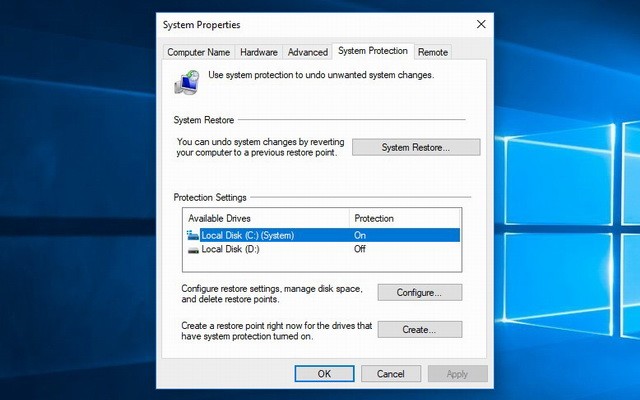
That’s it. You have successfully created a store point on your Windows 10 Computer. If you ever wish to restore it, just click on the search bar and type “System Restore”, and follow the instructions on the screen to complete the process.
How to Clean the Windows 10 Registry Using Disk Cleanup
Now that you know how to back up the Windows Registry let us explain how you can clean Windows 10 Registry using Disk Cleanup. Disk Cleanup is a great way of removing excess files and other leftover data from your drives. Once you delete these leftover files, Windows Registry also gets rid of these files, and in this way, you can clean the Windows 10 Registry in a safe way. Here’s how you can clean the Registry Using Disk Cleanup.
- Turn on your Windows 10.
- Now click on Search Icon and type “Disk Cleanup“.
- Click on Disk Cleanup App.
- Now the tool will start running, and after completing the scan, it will show Clean Up System Files.
- Before you press that button, select the files which you want to delete.
- Once you select the files which you want to delete, click on Clean Up System files, and for that, you will need to have administrator access.
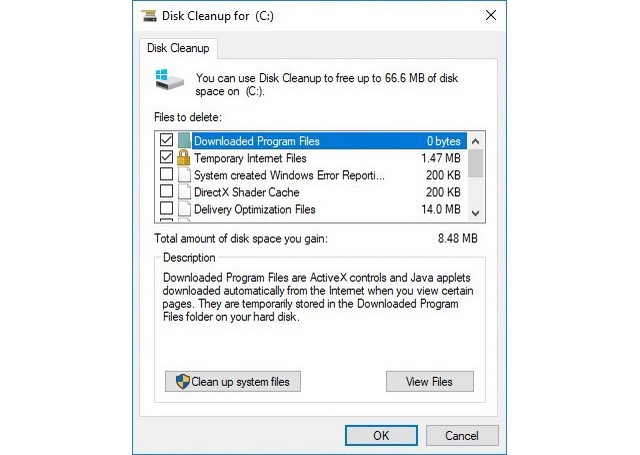
In this way, you can easily get rid of temporary files and leftover files from the System and Registry in a safe way.
How to Clean the Windows 10 Registry Using DISM
Deployment Image Servicing and Management (DISM) is another great tool that can help you improve your Windows 10 Registry. It will not fully clean it, but it will help the overall health of your Windows 10 Registry, which is our main goal. Here’s how you can clean the registry Using DISM.
- Turn on your Windows 10 PC.
- Now click on the search bar and type cmd.
- Once the search results appear, right-click on the app and then choose Run as Administrator.
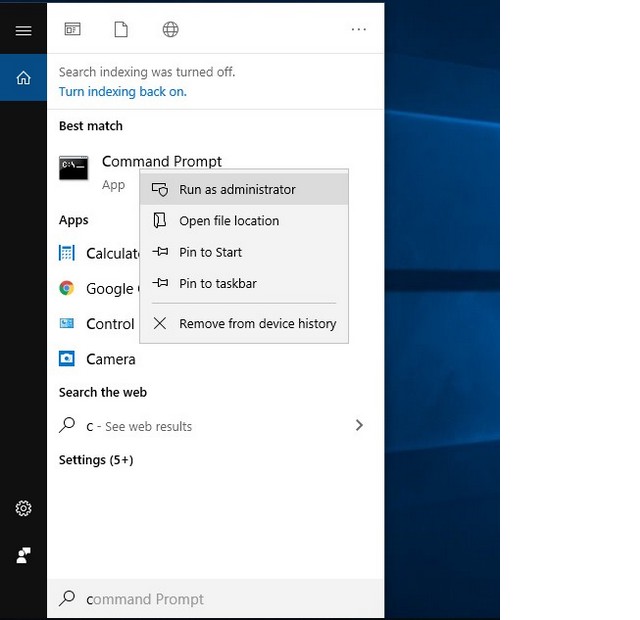
In the Command Prompt, type:
DISM /Online /Cleanup-Image /ScanHealth
Make sure that the toy types the exact line in the command prompt. That’s it.
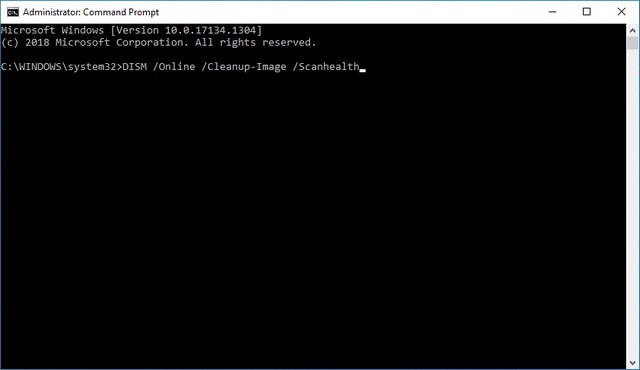
The System will process the query and then scan, finds and clean all the errors in the Registry. In this way, you will be able to improve the overall health of your Windows 10 Registry.
How to Clean the Windows 10 Registry Using CCleaner
The built-in Windows tools will be more than enough for most people, but if you want to comprehensively clean your Windows 10 Registry, you will need the CCleaner. CCleaner is a dedicated tool that has been around for years, and it helps Windows Users to get rid of temporary data and clean Windows Registry. Here’s how you can clean the Registry Using CCleaner.
- Go to CCleaner Website and download the Software in your System. Now open the .exe file and install CCleaner in your System. You will be asked to get a premium version, but you don’t need it.
- Now open the CCleaner and go to the registry section.
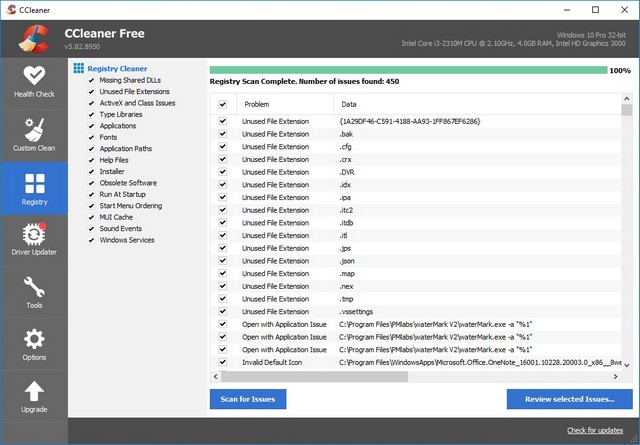
- Here you can select the different types of files which you can delete.
- Once you are done with the selection, confirm your action to clean the Registry.
How do I clean my Registry for free?
If you want to comprehensively clean your Windows 10 registry, you can use CCleaner. The Software comes with the free version, which is more than enough to clean Windows Registry.
Does Windows 10 have its own Registry Cleaner?
No, Microsoft doesn’t have its own tool for cleaning Windows Registry. However, Windows 10 comes with some tools which indirectly help users clean the Registry.
Which Software is the best for Cleaning Windows 10 Registry?
Windows Registry is a pretty important database so make sure that only use a trusted cleaner to clean it. We recommend CCleaner because it’s the most reliable cleaner for Registry.
Conclusion
That’s all, folks. In this guide, you learned how to clean the Windows 10 Registry using different methods. If you have any questions, please let us know in the comments. Also, check this guide if you want to learn 5 ways to Copy Files Faster in Windows 10.