In this guide, you will learn how to change language on Samsung Galaxy A71. Let’s get started.
Whether you are practicing a new language or you are bilingual, Galaxy A71 allows you to set up the two languages. It supports many languages Italian, French, Persian, and others. The whole process of changing the language is pretty simple, and we will show you how you can do it. Let’s get into it.
How to change language on Samsung Galaxy A71
The great benefit of setting up multiple languages is that it can help you practice your learned language. If you are bilingual, you can install your language in the device and start using it in your native language. Whatever the case of using multiple languages, the whole process is pretty straightforward. Here’s how you can do it.
- Unlock your Samsung Galaxy A71.
- Now swipe down from the top of the display and tap the gear-shaped icon to access the settings. Alternatively, swipe up, go to the apps menu, and tap the settings app to access the settings.
- In the settings, scroll down and tap General Management.
- Now tap, Language and Input.
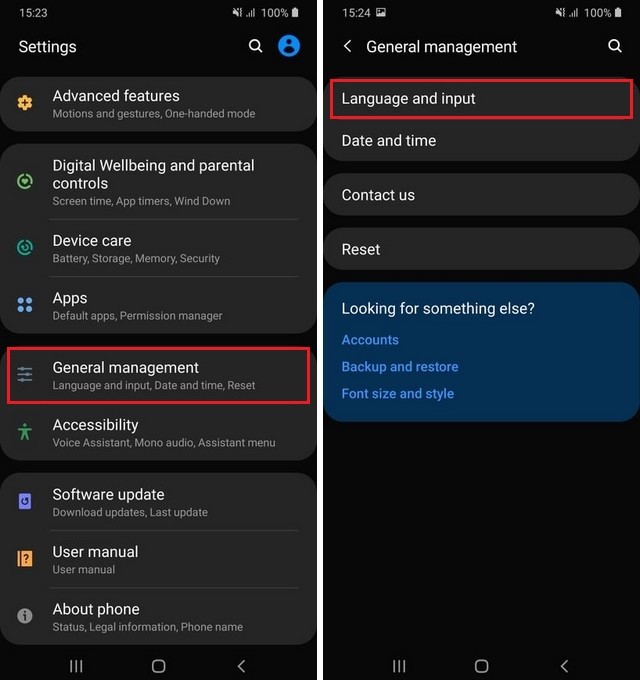
- In the language and input section, tap Language.
- Here you will see the installed languages on your smartphone.
- Tap Add Language and select the language of your choice.
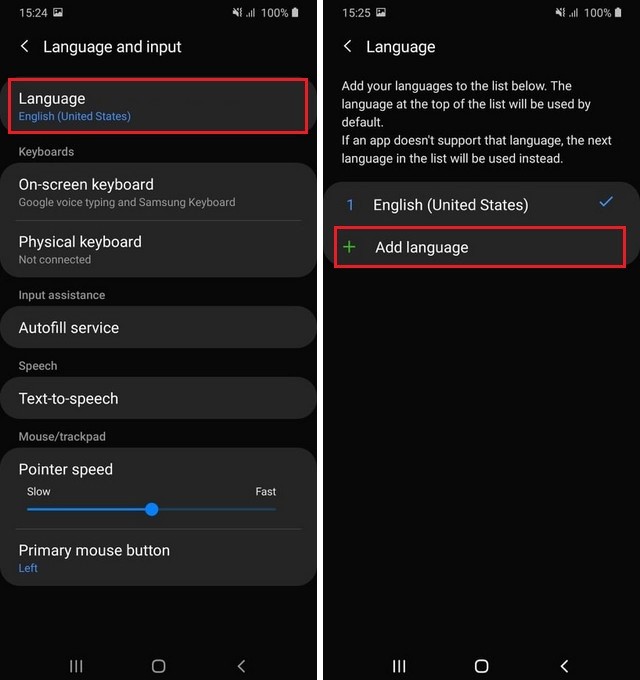
- You will also be asked to keep the selected language as default or keep the current language as default.
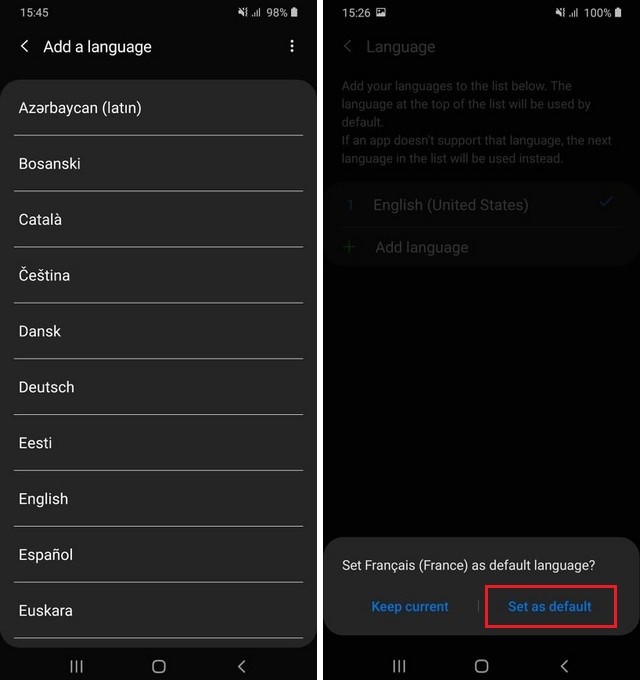
How do you change the language back to English?
If you want to change the language back to English, then this process is also very simple. Here’s how you can do it.
- Go to the Settings and tap General Management.
- Now tap Language and input and tap language.
- Press and hold the English language tab and drag it to the top.
The List of Supported Languages on Samsung Galaxy A71
Samsung Galaxy A71 supports many languages, and these are some of the popular languages which are available on the smartphone.
- Latin
- Bosanski
- Catala
- Cestina
- Turkish
- Urdu
- Persian
- Chinese
- Malaysian
- Galego
How can I learn two languages on Android?
If you want to learn the new Language on Android smartphone, then you can start with the language learning app. Once you are confident with the language, you can install in on your smartphone and start using your smartphone in that language. It will boost your vocabulary and proficiency in the language.
How do I setup multiple languages on Galaxy A71?
Samsung Galaxy A71 comes with support for multiple languages, and you can easily install them along with the default language.
Conclusion
That’s how you can change language on Samsung Galaxy A71. We hope that you will find this guide useful and if you have any questions, please let us know in the comment section below.
Also, if you want to hide your photos and other sensitive data, then you can read our guide on “How to Hide Photos and Videos on Samsung Galaxy A71“.




