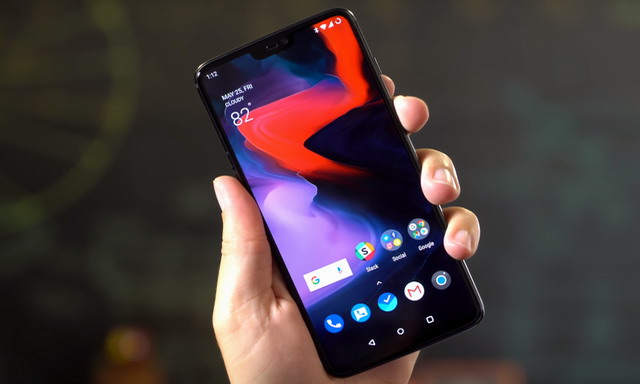In this guide, you will learn how to activate reading Mode on the OnePlus 6. OnePlus 6 is arguably one of the best smartphones out there and it offers pretty great value for money. The smartphone also comes with a variety of features which will make your life easier and one of them is the reading mode. As the title suggests, this mode will help you read e-books on your OnePlus 6 without putting a strain on your eyes. Let us tell you why you would want to use it and how you can activate it. Let’s get started.
Why anyone would want to use Reading Mode?
There has been a lot of research on the impact of smartphones on our eyes and it has been proven in many studies that using the smartphone for a longer period does affect our eyes to a great extent. Similarly, when you read an e-book for a longer period, the blue light emitting from the screen affects your eyes and puts a lot of strain. To overcome this issue, many companies are coming up with solutions such as night mode and reading mode. Reading mode basically eliminates the blue light to make the whole reading experience easier for you.
How to activate Reading Mode on the OnePlus 6?
The whole process of activating Reading Mode on the OnePlus 6 is pretty easy and it will take merely a minute or two to complete it. Here’s how you can do it.
- Swipe down from the top of the screen and tap the gear-shaped icon to access the settings. Alternatively, go to the menu and tap the Settings icon to access the settings.
- In the settings, find the Display section and open it.
- Now select the reading Mode in the Display section.
- To activate the reading mode, turn the toggle to blue to turn it on.
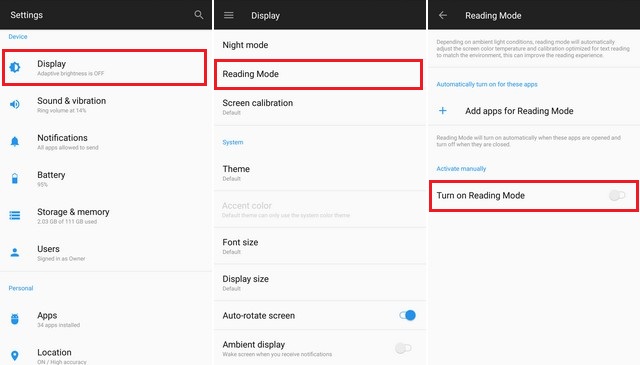
Congratulations! You have activated the Reading Mode on your OnePlus 6. Now you can easily read your favorite e-book on your smartphone. If you want to disable the reading mode then you can follow the above-mentioned steps to disable it, the only exception is the last step where you will need to toggle it to gray to deactivate it.
How to Automatically Activate Reading Mode for certain Apps?
Well, if you don’t want to manually activate the reading mode every time, you can always automate it for certain apps. Doing this will save your time and you can quickly start reading your favorite e-book. Here’s how you can automate it.
- Swipe down from the top of the screen and tap the gear-shaped icon to access the settings. Alternatively, go to the menu and tap the Settings icon to access the settings.
- In the settings, find the Display section and open it.
- Now select the Reading Mode in the Display section.
- In the reading mode, find the Add Apps for Reading Mode and tap it.
- Now you can select the apps where you want the reading mode and that’s it.
Now whenever you will open that certain app, the reading mode will kick in automatically and voila.
Conclusion
That’s how you can activate Reading Mode on the OnePlus 6. The whole process is pretty easy and you can do it without needing any technical knowledge. If you have any questions, please let us know in the comment section below. Also, if you want to learn how to change the OnePlus 6 Lock Screen & Wallpaper, then visit our website.