Spatial sound is a feature in Windows 11 that enhances your audio experience by creating a three-dimensional sound environment. By enabling spatial sound, you can enjoy immersive audio while watching movies, playing games, or listening to music. In this article, we’ll show you how to enable spatial sound on your Windows 11 device, so you can take full advantage of this advanced audio feature.
How to turn on spatial sound in Windows 11
To enable spatial sound on Windows 11, you can follow these steps:
- Open Settings on Windows 11.
- In the Settings window, click on the System category.
- On the left sidebar, click on Sound.
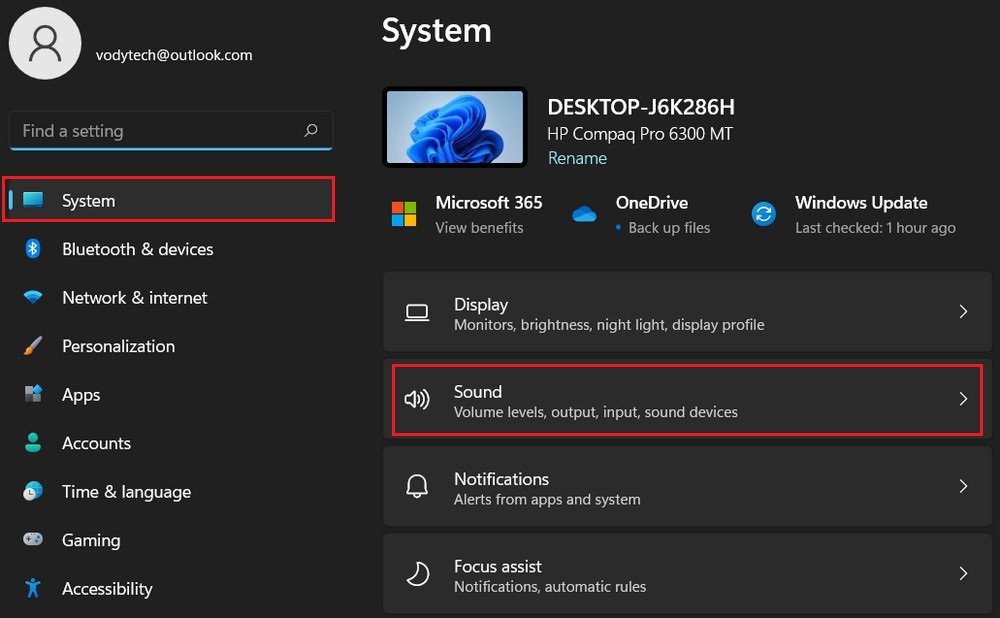
- Select your audio output device (such as speakers or headphones).

- In the “Spatial sound” section, click on the dropdown menu and select the Windows Sonic for Headphones option to enable spatial sound.
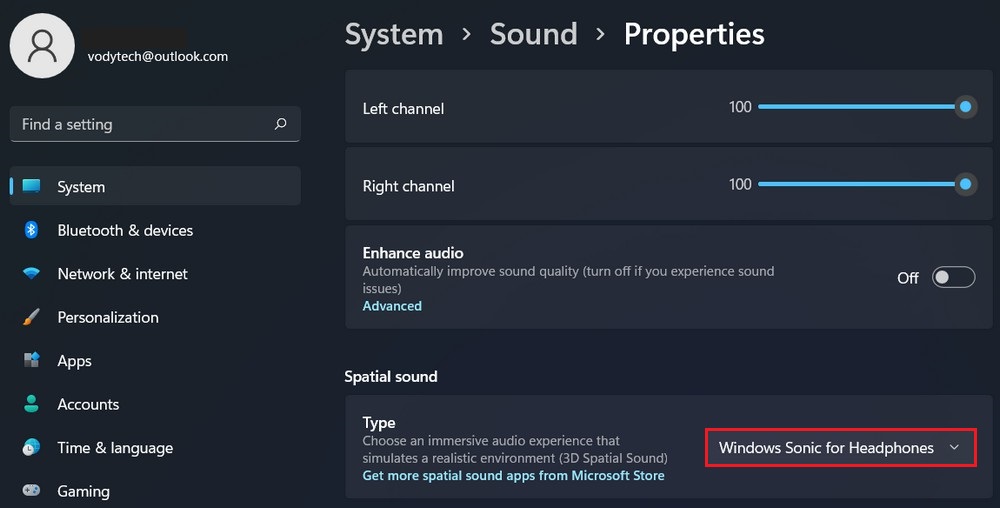
Congratulations! You have successfully turned on spatial sound in Windows 11. You can now enjoy an immersive audio experience with your favorite movies, games, and music.
Note: If you don’t see any spatial sound options, it’s possible that your audio device or drivers do not support spatial sound.
How to disable spatial sound on Windows 11
To disable spatial sound on Windows 11, you can follow these steps:
- Open Settings.
- Click on the System category.
- On the left sidebar, click on Sound.
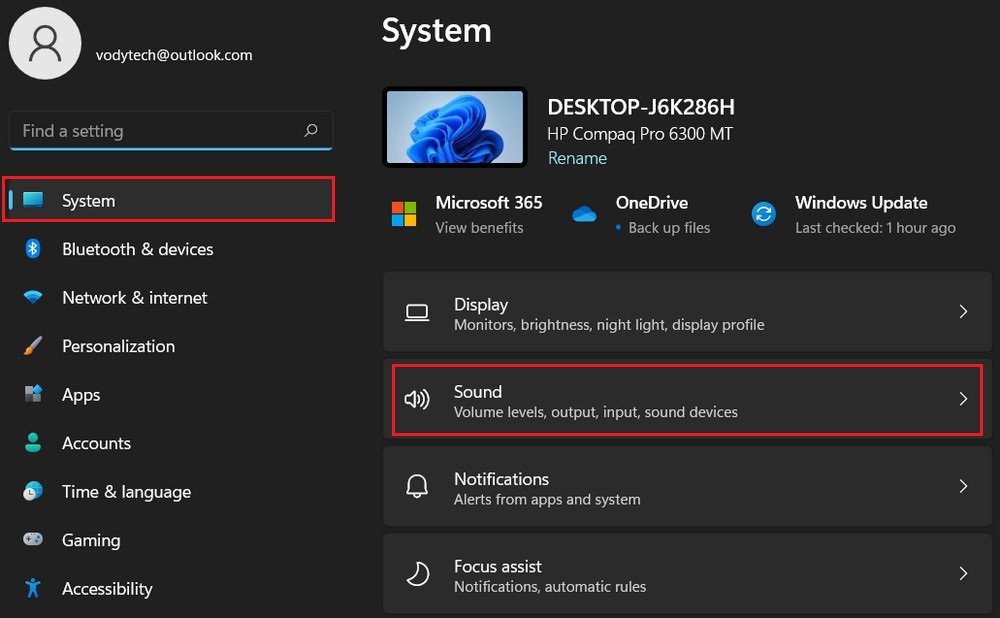
- Select your audio output device (such as speakers or headphones).

- Under the “Spatial sound” section, you will see a drop-down menu. Select Off from the options.
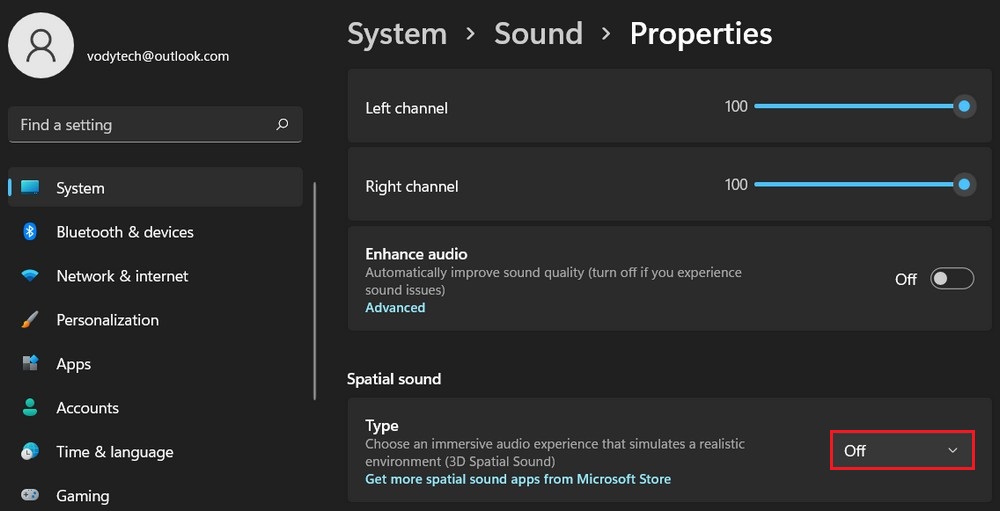
Read more: Reset audio settings to defaults on Windows 11
Spatial sound is a fantastic feature in Windows 11 that elevates your audio experience to new heights. By following the step-by-step guide provided in this article, you can easily enable spatial sound on your Windows 11 device. Experiment with different spatial sound formats to find the one that suits your preferences and immerse yourself in a three-dimensional audio environment. Enjoy your enhanced audio journey!




