Windows 11 is the latest version of Microsoft’s operating system. It comes with a new and improved interface, as well as a host of new features. One of the most important features for developers is the Developer Mode. This mode enables users to develop and test their own applications on their Windows 11 device. In this article, we’ll explain how to enable Developer Mode on Windows 11.
Enable Developer Mode on Windows 11
1. Click on the Windows icon located at the bottom left corner of your screen, and then select the “Settings” option (the gear icon).
2. In the Settings window, click on the “Privacy & security” option.
3. Next, click on the “For developers” option located on the left-hand side of the window.
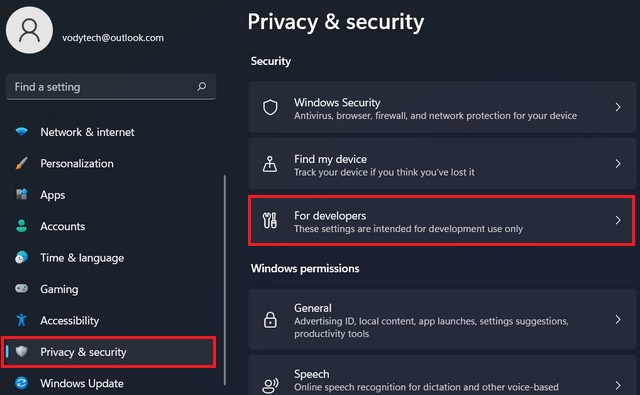
4. Turn on the Developer Mode toggle switch to enable the feature.
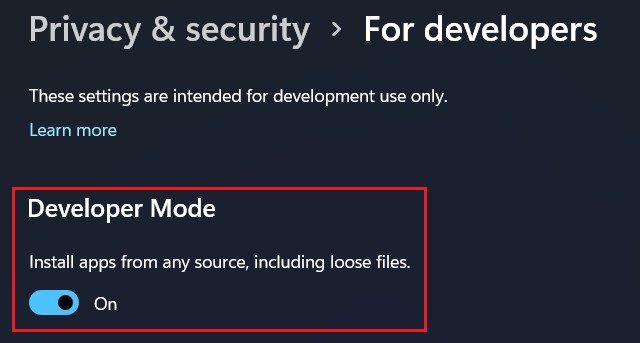
5. A pop-up window will appear asking if you want to enable the developer mode. Click on the “Yes” button.
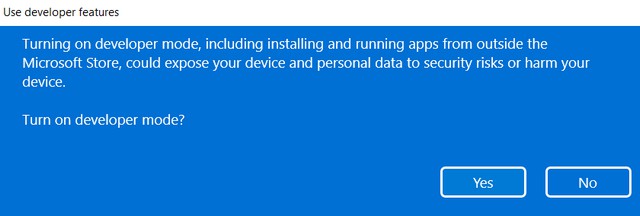
6. Windows 11 will now download and install the necessary components to enable the developer mode. This process may take a few minutes depending on your internet speed.
Once the installation process is complete, you will now have access to additional settings and features on your Windows 11 device.
Disable Developer Mode on Windows 11
If you no longer need the developer mode enabled on your Windows 11 device, you can easily disable it by following the steps below.
1. Click on the Windows icon located at the bottom left corner of your screen, and then select the “Settings” option (the gear icon).
2. In the Settings window, click on the “Privacy & security” option.
3. Next, click on the “For developers” option located on the left-hand side of the window.
4. Turn off the “Developer Mode” toggle switch to disable the feature.
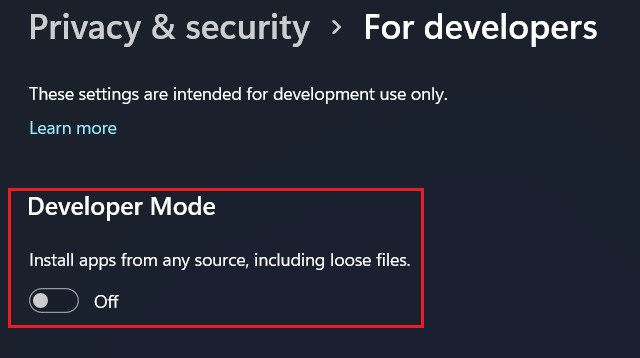
5. Windows 11 will now remove the necessary components to disable the developer mode. This process may take a few minutes depending on your device’s specifications.
Once the removal process is complete, the developer mode will be disabled, and you won’t have access to additional settings and features on your Windows 11 device.
In conclusion, enabling and disabling developer mode on Windows 11 is a simple process that requires only a few steps. However, it’s essential to note that enabling the developer mode can potentially expose your device to security risks. Therefore, it’s recommended to only enable it when necessary and disable it once you’re done using it.
If you have any questions or suggestions, please let us know in the comments section. Also, check this guide where you will learn How To Install Optional Features On Windows 11.




