If you are wondering how to change wallpaper on Samsung Galaxy M31, then we can help. Let’s get started.
It’s human nature that we get bored with things pretty easily and smartphones are no exceptions. Changing wallpaper is one of many things which can do to give a fresh look to our home screen. On Samsung Galaxy M31, there are a couple of ways to change the wallpaper, and we will share both of them with you. Without any further ado, let’s get into it.
How to Change Wallpaper on Samsung Galaxy M31
Samsung Galaxy M31 offers two ways to change the wallpapers, and you can pick one of your choices. It comes with the following options.
- Changing Wallpaper via Home Screen.
- Changing Wallpaper via Gallery.
How to Change Wallpaper on Samsung Galaxy M31 via Home Screen
Changing wallpaper via the home screen is a very simple way of setting up your custom wallpaper. Here’s how you can do it.
- Go to your home screen and find the empty space on it.
- Now press and hold the empty space until options appear on display.
- Tap the Wallpaper option.
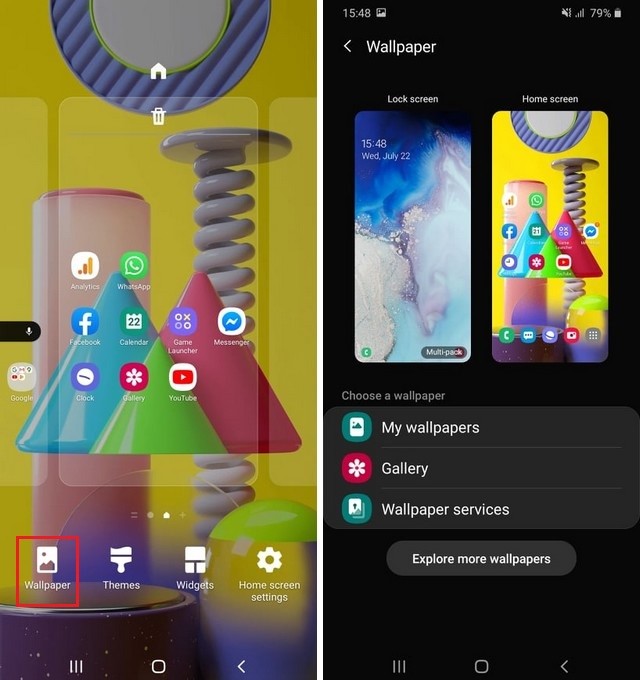
- Now you will get further options. If you want to set your wallpaper for the home screen, then select the home screen option, or select the lock screen option if you’re going to set the wallpaper for the lock screen. The other options on the panel are My Wallpapers, where you will find pre-loaded wallpapers & Gallery where you select your custom wallpaper.
- Select the option of your choice, select wallpaper, and then you will get three options: Home Screen, Lock Screen, or both.
- Now select the option of your choice and then tap Set on Home Screen or Set on Lock Screen. You will get these options depending on the choices you made earlier in the process.
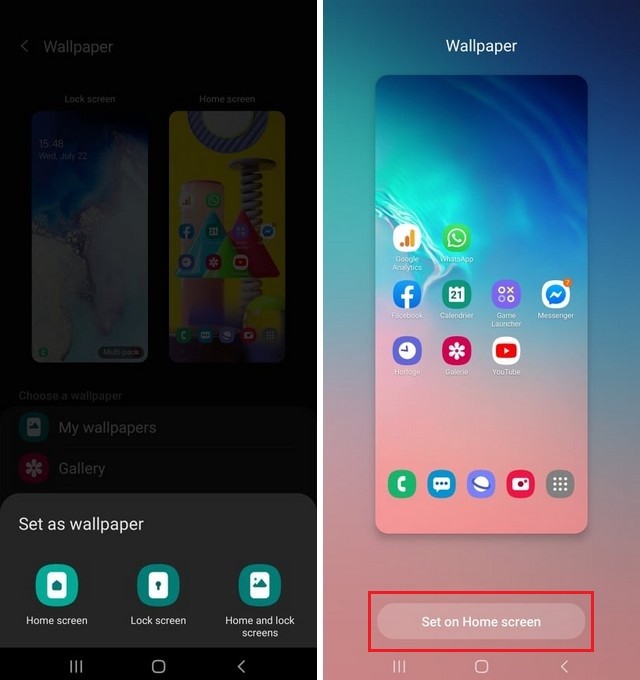
How to Change Wallpaper on Samsung Galaxy M31 via Gallery
Changing wallpaper via Gallery is the easiest option, and we also like this one. Here’s how you can change wallpaper via Gallery on Galaxy M31.
- Open your Gallery App.
- Select the photo which you want to set as your wallpaper.
- Tap the three vertical dots icon on the top right corner.
- Select Set as Wallpaper and then select the further option. You can set it as the home screen, lock screen, or both.
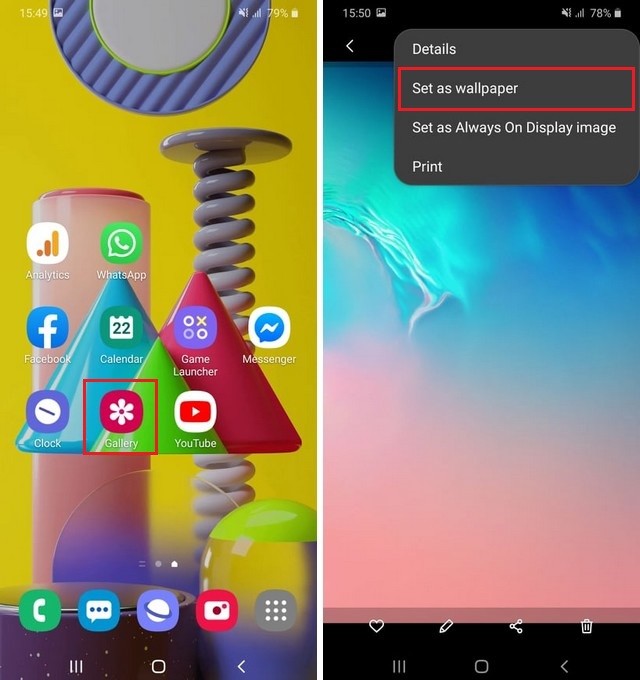
- Then tap Set on Home Screen or Set on Lock Screen these options will varies depending on the choices you picked earlier in the process.
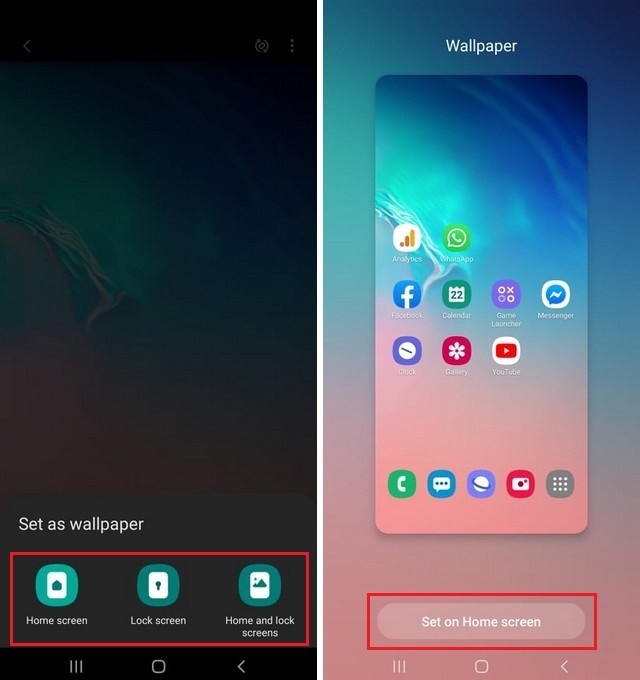
Conclusion
That’s how you can change wallpaper on Samsung Galaxy M31. You can also set the same wallpaper for both home screen and lock screen, or you can select the separate ones following the above methods.
Now you tell us. What’s your favorite wallpaper app? Let us know your answers in the comment section below. Also, visit our website for more useful guides on Samsung Galaxy M31. You can start with “How to wipe cache partition on Samsung Galaxy M31.”




