In this guide, we will discuss how to change font size on Samsung Galaxy A90. Let’s dive right into it.
Galaxy A90 comes with One UI, and Samsung has made a lot of improvements in the last few years to improve its Android Skin. The font size of Galaxy A90 is okay, but if you want, you can make it bigger or smaller according to your requirement. You can change the font size on your A9 via the Display Section in the Settings. Let’s take a look at the step-by-step guide on how you can do it.
How to Change Font Size on Samsung Galaxy A90
Just like other Samsung smartphones, you can also change the font size on Samsung Galaxy A90. The whole process is very simple, and you can easily do it by following these instructions.
- Unlock your Samsung Galaxy A90.
- Now Swipe down from the top of the screen and tap the gear-shaped icon to access the settings. Alternatively, swipe up to access the apps menu, find the Settings icon, and tap it to access the settings.
- Once in the settings, go to the Display section and tap it.
- Now find the Font Size and Style section and tap it.
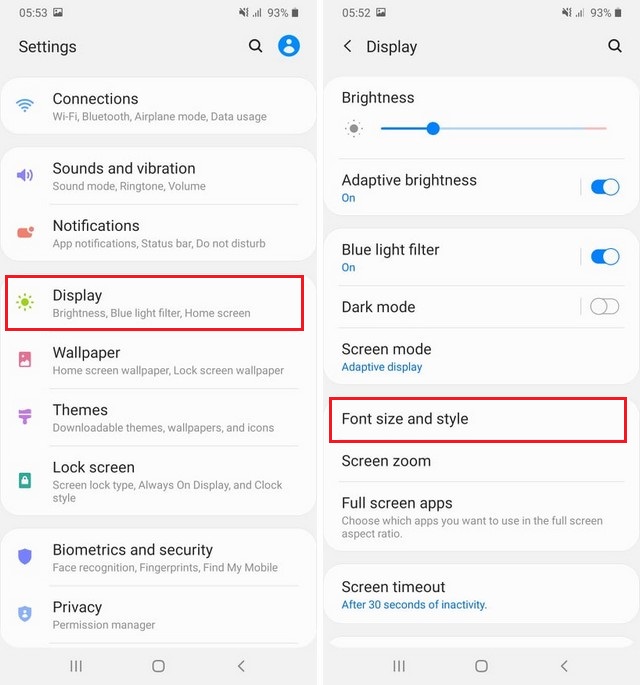
- Here you will find the sliders, select the one which has the title Font Size, you can use the slider to adjust the find right size.
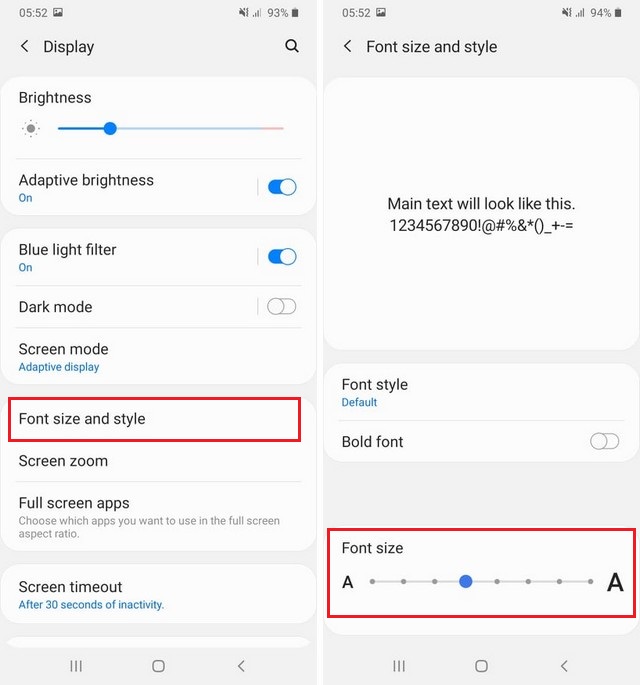
- That’s it.
Congratulations! You have successfully changed font size on Samsung Galaxy A90. If you want to change the font size in the future, you can follow the same steps and change the font size using the slider.
How to pick the Right Font Size on Samsung Galaxy A90
There’s no hard and fast rule for picking the right font size, but there’s a way that you can use to choose the right font size. You can adjust the slider at different points and check if the size is great according to your requirements. Similarly, if you don’t like the default font, then you can try other font options and then pick the one which suits your requirements.
How to Change Font Style on Samsung Galaxy A90
If you don’t like the default font style on your Samsung Galaxy A90 and looking for another option, then you can follow these steps.
- Go to the Settings.
- Now Go to Display Section.
- Select the Font Size and Style.
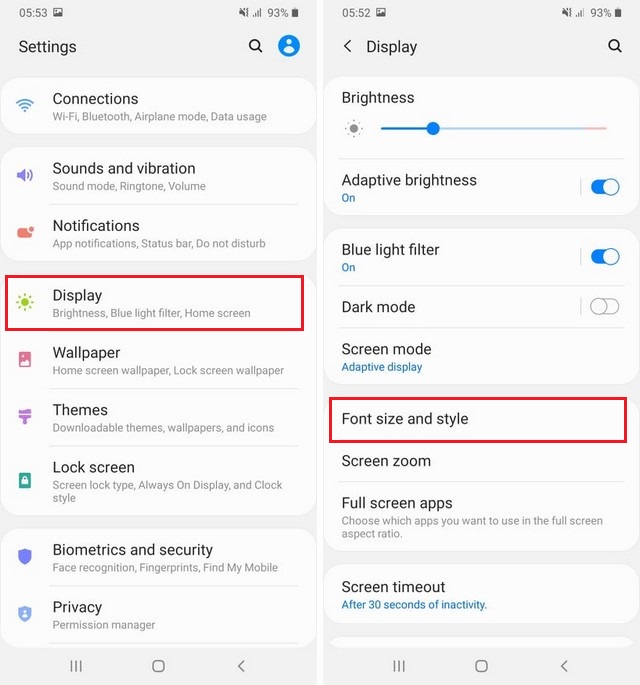
- Now navigate to Font Style section, and here you can pick the font style of your choice from the list of available fonts.
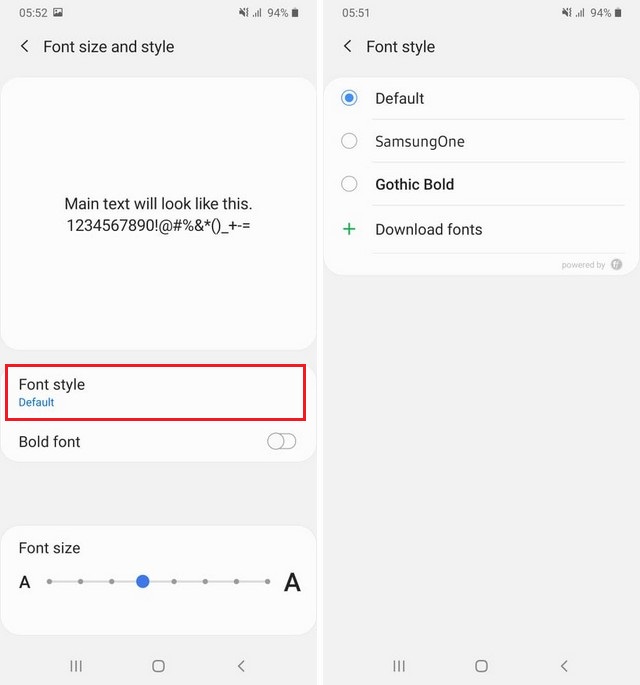
- That’s it.
Conclusion
That’s how you can change the font size on Samsung Galaxy A90. We have also shared the step-by-step method, which you can use to change the font style on your A90. If you have any questions, please let us know in the comment section below. Also, if you are looking for more guides on Galaxy A90, then we have got you covered. Vodytech features the variety of How-To Guides on Galaxy A90, and you can start with “How to Change Wallpaper on Samsung Galaxy A90“.




