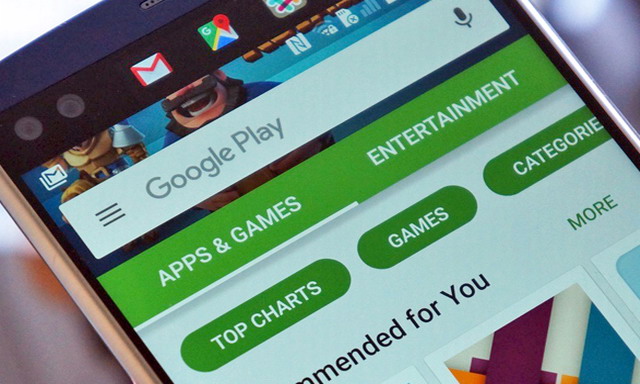Google Play Store is one of the biggest App Store in the world, with millions of apps and games from the top developers around the world. But, unfortunately, it’s not officially available for Amazon Fire Tablet, and you will have to mainly rely on Amazon App Store to get Apps. However, there’s a way which you can use to Install Google Play Store on your Fire Tablet without rooting your device, and we will show you how to do it. In this guide, you will learn how to install Google Play Store on Amazon Fire Tablet. Let’s get started.
Can I Install Google Play Store on my Amazon Fire Tablet in 2021?
Google Play Store is not available on Amazon Fire Tablet officially, but there’s a way which you can use to install it on your Fire Tablet. However, you will need to download a lot of files to do that, and we will show you how you can do it.
How to Install Google Play Store on Amazon Fire Tablet
If you want to install Google Play Store on Amazon File Tablet, it’s a long process, but if you follow the steps right, you can easily do it. In the next sections, we will share all the steps which you need to follow to install Google Play Store on Amazon Fire Tablet.
Step 1: Check Settings of your Fire Tablet
Before we proceed to install files for Google Play Store. It’s important that you know the settings of your device as it will help to download the right files for your Fire Tablet. Here’s how you can check the settings.
- Swipe down from the top and tap the gear icon to get into settings.
- In the settings, go to Device Options.
- Now tap on System Updates and install any pending updates to make sure that your system is up-to-date.
- Go back and find Device Model and tap it. Here you will find the generation and OS versions of your device. Note it down because you will need it later.
Once you know the device model of your Fire Tablet, the next step is to download files, but before that, you will need to allow the Tablet to install files from unknown sources. Here’s how you can do it.
- Swipe down from the top and tap the gear icon to get into settings.
- Now go to Security & Privacy section.

- Go to Advanced Section and toggle the Apps from Unknown Sources to enable it.

Step 2: Download files
Once you are done with the first step, the next step is to download files, but please note that you will download files depending on the version of Fire OS your device have.
If you have Fire OS or the latest versions, you will need to download 64-bit Files. Similarly, if your device has Fire OS 5 or earlier versions, you will need to download 32-bit Files.
Now when it comes to the device, you will need to install the following files. Please only download files, not install them.
- Google Account Manager File (64-bit Version, 32-bit Version)
- Google Services Framework File (Same File for 64-bit version, 32-bit Version)
- Google Play Services File (64-bit Version, 32-bit Version)
- Google Play Store File (Same File for 64-bit version, 32-bit Version)
Step 3: Install Files

Once you are done with downloading the files, you will need to install files in order.
The first file which you need to install is Google Account Manager File. Open it and allow all the permissions. Similarly, you will need to install Google Services Framework files and allow all permissions. Now install Google Play Services File and complete the steps. Last but not least, install the Google Play Store file and give all permissions. Once you install all the files, make sure that you reboot your Fire Tablet.

Step 4: Using Google Play Store
Once you reboot your device, go to Google Play Store and open it. You will need to login, and you will need a Google Account for that. Enter the login credentials to proceed.
Once you are in Google Play Store, you will be able to download and use any app or game you want on your Fire Tablet.

FAQ
Why can’t I download Apps on my Fire Tablet from Google Play Store?
If you are unable to install Apps from Google Play Store on your Fire Tablet, there are chances that some files are missing. Make sure that Google Account Manager, Google Services Framework, and Google Play Services are installed on your Fire Tablet. On top of that, also ensure that there is enough storage space available in your Tablet.
Can you get YouTube App on Amazon Fire Tablet?
Yes, if you downloaded the Google Play Store and relevant services, you can install YouTube App on your Amazon Fire Tablet.
Can you install Android on Amazon Fire Tablet?
Amazon Fire Tablet comes with Fire OS, which is the custom skin on top of Android; it means that your Tablet already uses the Android. However, if you want to install Google Play Store on your device, you will have to follow the services and framework on your Tablet, and you can do it following the steps explained in our guide.
Conclusion
That’s all, folks. In this guide, you learned how to install Google Play Store on Amazon Fire Tablet in 2021. We have also provided links to the sites from where you can download files on your Tablet. If you have any questions, please let us know in the comments. Also, check this guide to learn how to secure your iPhone before attending a protest.