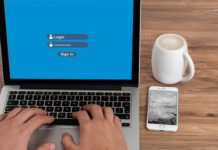PS4 is arguably one of the most popular gaming consoles, and it comes with a very capable Controller, which you can use to control your characters in the game. It’s also possible that you may want to use PS4 Controller with your Windows 10 Computer, but it’s not as simple as plug & Play. In this Vodytech Guide, you will learn how to connect the PS4 controller to Windows 10 Computer.
Can I use PS4 Controller with my Windows 10 Computer?

PS4 Controller is designed to be used with PlayStation gaming console, and it won’t work with Windows 10 in normal circumstances. The only Controller that works flawlessly with Windows 10 Computers is the Xbox because the company is owned by Microsoft.
However, it doesn’t mean that you can’t use PS4 controller with your Windows 10 PC. There are basically two ways to use PS4 Controller with your Computer.
- Using Steam
- Using DS4Windows Utility
How to Connect the PS4 Controller to Windows 10 Computer Using Steam
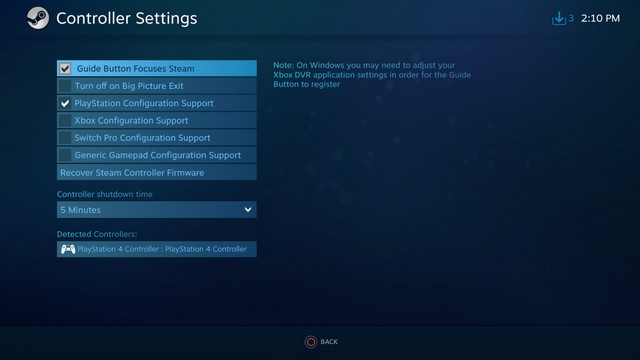
Steam is a very popular game launcher that offers access to a number of great games, including Dota 2 and PUBG. The company has recently released an update that allows stream users to connect their PS4 Controller on their PC while using Steam. However, the limitation with this method is that it only works for the Steam Games, which means that if you want to use it for other games, you will need to use the second method. But, before we get to that, let us explain how you can connect the PS4 Controller to Windows 10 Computer.
- Open Steam App on your Computer.
- Install any pending updates.
- Now plug in your PS4 Controller.
- That’s it.
The app will detect the PS4 Dualshock Controller, and you will be able to play the game. You can also connect the PS4 Controller using a Bluetooth connection which is a big plus.
How to Connect the PS4 Controller to Windows 10 Computer Using DS4Windows
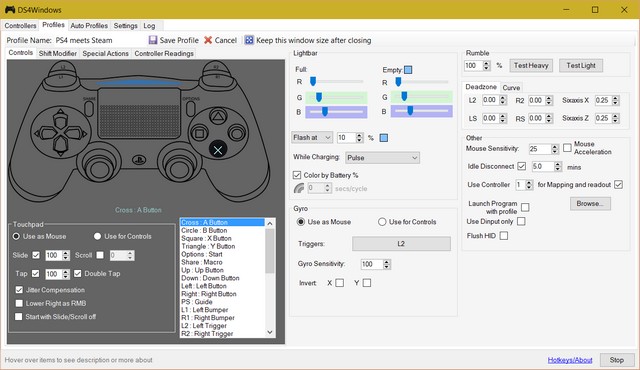
Windows 10 is owned by Microsoft, which is also the parent company of Xbox. That’s why Microsoft doesn’t allow Windows users to use PS4 Controller on its OS. However, DS4Windows is excellent software that allows Windows users to bypass this restriction.
DS4Windows basically deceive Windows OS by showing PS4Controller an Xbox 36 Controller, which makes it easier for users to use PS4 Controller with their PC.
Here’s how you can connect the PS4 Controller to Windows 10 Computer.
Step 1. The first step is to download the DS4Windows Software from Github. It’s open-source software, and if you know how to code, you can also make changes to it. To download software, click on code and then download ZIP File.
Step 2. In the second step, unzip the downloaded file and then go to the folder. In the folder, find “DS4Updater.exe” and click on it so that the software updates it with the latest drivers. Now click on the “DS4Windows.exe” file and follow the steps on the screen to install it.
Step 3. Once the software is installed, open it. Now you will be asked where you want to save the settings and other details; just select any folder of your choice and click on Saved.
In the next window, click on Install the DS4 Driver and let the process complete.
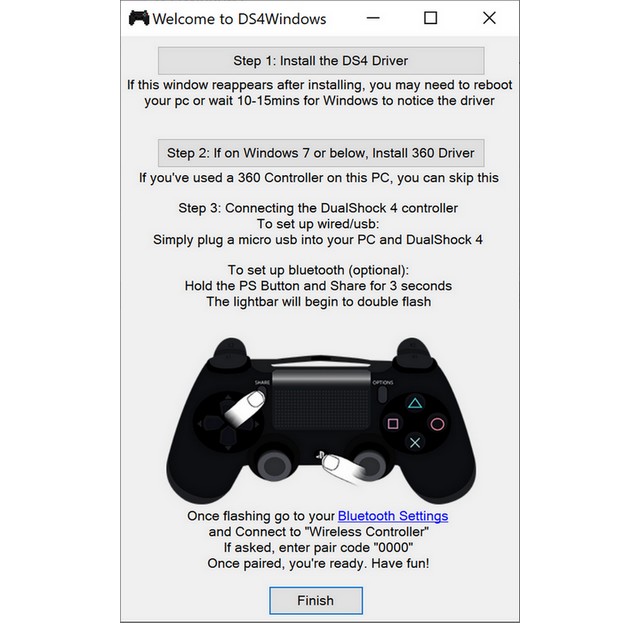
Step 4. In the next step, plugin your PS4 Controller to Windows 10 Computer using a USB Cable. Once you connect the Controller, the system will detect it, and you can start using it.
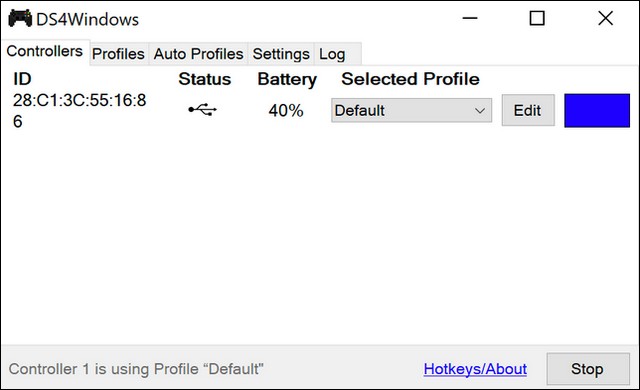
If you want to connect via Bluetooth, make sure that your Windows 10 Computer hasa Bluetooth receiver. Now turn on Bluetooth on your PS4 Controller and then go to Windows Bluetooth settings, and connect the controller with your system. The system may ask you for the PIN. Just put “0000”, and you are good to go.
FAQ
Does Windows 10 Recognize PS4 Controller?
No, Windows 10 doesn’t recognize PS4 Controller because Windows is owned by the Parent Company of Xbox. Therefore, windows only recognize the Xbox 360 Controller.
How do you connect a PS4 Controller to a Windows PC?
If you want to connect a PS4 Controller to a Windows PC, you will have to use the software DS4Windows. This software basically tricks the Windows OS to that you are using Xbox Controller while you are actually using PS4 Controller.
How do I connect my PS4 Controller to my PC Wirelessly?
If you have installed DS4Windows Software and you have Bluetooth receptors in your PC, then you can easily connect the PS4 Controller with your PC Wirelessly. Just turn on Bluetooth on your Windows and Controller and connect it using Bluetooth settings from your system. If the system asks for a PIN, just enter 0000, and you are good to go!
Why won’t my PS4 Controller connect to my PC?
PS4 Controller is not supported by Windows OS, which is why it won’t connect with your PC. However, if you have DS4Windows software, you can connect the PS4 Controller with your system.
How do I connect my PS4 Controller to my PC without Bluetooth?
If you don’t want to use your PS4 Controller wirelessly, you can connect it with your system using the USB Connector.
Is PS4 or Xbox Controller better for PC?
PS4 is not officially supported by Windows, but Windows does support Xbox Controller. So, if you don’t want to use any workaround, you can go for Xbox Controller as it works well with Windows PCs. However, if you install DS4Windows Software, then you can use PS4 Controller with your PC.
Conclusion
That’s all, folks. In this guide, you learned how to connect the PS4 Controller to Windows 10 Computer. If you have any questions or suggestions, please let us know in the comments. Also, check this guide if you want to learn how to make GIFs on PlayStation 4.