If you are wondering how to change languages on Samsung Galaxy M31, then we can help you. Let’s get into it.
Smartphones these days are truly smart, and they come with a lot of useful features. Samsung Galaxy M31 is also packed with a lot of features, and it also supports multiple languages. If you want to change the languages on your M31, then you can do it via settings. Let us show you how you can do it.
How to change languages on Samsung Galaxy M31 via Settings
If you are looking for the simplest way to change languages on the Samsung Galaxy M31, then you should try this method. It’s a bit long method, but it’s very simple, and we will try our best to keep it as simple as possible. Let’s take a look at it.
- Open your Samsung Galaxy M31.
- Swipe down from the top of the screen and tap the gear-shaped icon in the top right corner to get access to settings.
- Once you are in the settings, navigate to General Management and tap it.
- Now find Language and Input and tap it.
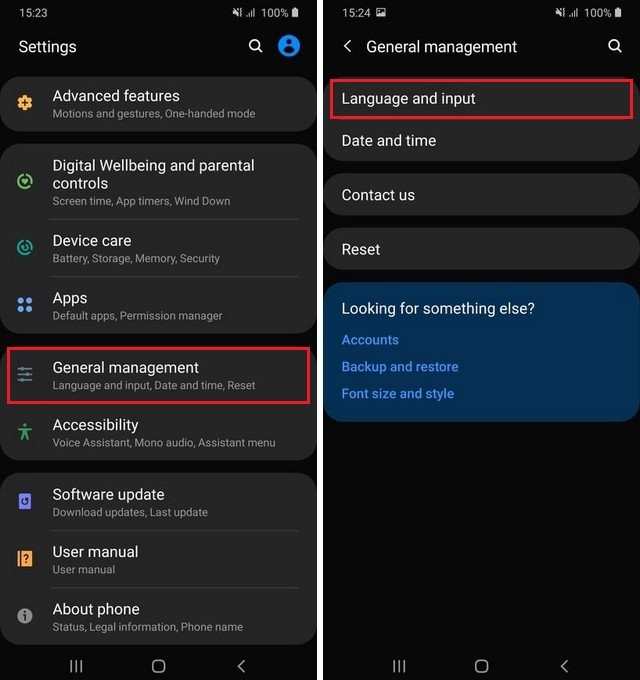
- Find the Language section and tap it.
- You will see the list of all available languages in your M31. If you want to add a new language, then tap Add language and select the language you want to add.

- You can set the installed language as default or keep the current language as default. It’s totally up to you.

- That’s it.
How to change languages on Samsung Keyboard on the Samsung Galaxy M31
If you don’t want to change the overall language of the smartphone but just want to get the language option on your Samsung keyboard, then you can use this option. It’s a great feature for those who have just started learning a new language, and they want to practice it. Having that language on your keyboard will allow you to use it and practice in your conversations.
Here’s how you will do it.
- Open your messages app.
- Tap the text area, and the keyboard will pop up.
- Find the gear icon and tap it.

- Now select Languages and types and tap it.
- Tap Manage input Language and tap it.
- You can select the language you want and install it.

- Now you will have the new language in your keyboard, and you can use it for typing.
Conclusion
That’s all, folks. In this guide, you learned how to change languages on Samsung Galaxy M31. We have also shared the way which you can use to change the language on your Samsung keyboard. If you have any questions, please let us know in the comment section below.
Also, feel free to browse our website for more useful guides on Galaxy M31. You can start with “How to Change Font Size on Samsung Galaxy M31“.




